The TS EAPCET mock test is activated by Jawaharlal Nehru Technological University Hyderabad (JNTUH) on the official website eapcet.tsche.ac.in. Candidates should attempt the mock test to understand the exam pattern better. The questions are presented in MCQ format.
Taking the mock test helps candidates practice questions, assess their preparation, and identify areas for improvement. The mock tests are the same as the main exam, providing insight into question types and difficulty levels expected in the actual exam.
Candidates can find the direct links to the mock tests below and begin solving the questions. This helps improve speed and accuracy for each question and enables candidates to learn time management strategies while solving.
TS EAMCET Mock Test 2025 Links
Candidates can be redirected to the official website directly by clicking on the links below:
| TS EAPCET Mock Test | Links |
| Engineering (E) – English and Telugu | Click Here |
| Engineering (E) – English and Urdu | Click Here |
| Agriculture and Pharmacy (A & P) – English and Telugu | Click Here |
| Agriculture and Pharmacy (A & P) – English and Urdu | Click Here |
How to Attempt TS EAMCET Mock test for 2025?
Candidates can attempt the TS EAPCET Mock test for 2025 by following the below steps:
Step 1: Click on the “Mock test” links that are given above.
Step 2: Then, click on “Sign in” and read all general instructions, for candidate reference the general instructions are mentioned below.
Step 3: Click on “Next” on the bottom right.
Step 4: Read “Other Important Instructions”
Step 5: After reading, Select the check box that you have read and understood the instructions.
Step 6: Now, Click on “ I am ready to begin”.
Step 7: Your mock test starts. And you will be displayed with the questions and a running timer.
Also Checkout: TS EAMCET Rank Predictor
TS EAMCET General Instructions for Mock Test
Candidates must follow all the instructions while taking the TS EAPCET mock test:
1. The total duration of the examination is 180 minutes.
2. The countdown timer in the top right corner of the screen will display the remaining time available for you to complete the examination. When the timer reaches zero, the examination will end by itself.
3. The Question Palette displayed on the right side of the screen will show the status of each question using one of the following symbols:
4. You can click on the “>” arrow which appears to the left of the question palette to collapse the question palette thereby maximizing the question window. To view the question palette again, you can click on the “< ” arrow which appears on the right side of the question window.
5. You can click on ↓ to navigate to the bottom and ↑ to navigate to the top of the question area, without scrolling.
Navigating From One Question to Another Question:
6. To answer a question, do the following:
- Click on the question number in the Question Palette at the right of your screen to go to that numbered question directly. Note that using this option does NOT save your answer to the current question.
- Click on Save & Next to save your answer for the current question and then go to the next question.
- Click on Mark for Review & Next to save your answer for the current question, mark it for review, and then go to the next question.
Answering a Question:
7. Procedure for answering a multiple choice type question:
- To answer a question, Click on the button against the chosen option among the given four options.
- To change your chosen answer, click on the button of another option.
- To deselect your chosen answer, click on the button of the chosen option again or click on the Clear Response button.
- To save your answer, you MUST click on the Save & Next button.
- To mark the question for review, click on the Mark for Review & Next button. If an answer is selected for a question that is Marked for Review, that answer will be considered in the evaluation.
- To change your answer to a question that has already been answered, first select that question for answering and then follow step 7(b) above.
- Note that ONLY Questions for which answers are saved or marked for review after answering will be considered for evaluation.
Navigating through sections:
10. After clicking the Save & Next button on the last question for a section, you will automatically be taken to the first question of the next section.
11. You can shuffle between sections (subjects) and questions anytime during the examination as per your convenience only during the time stipulated.
12. Candidates can view the corresponding section summary that is part of the legend that appears in every section above the question palette.